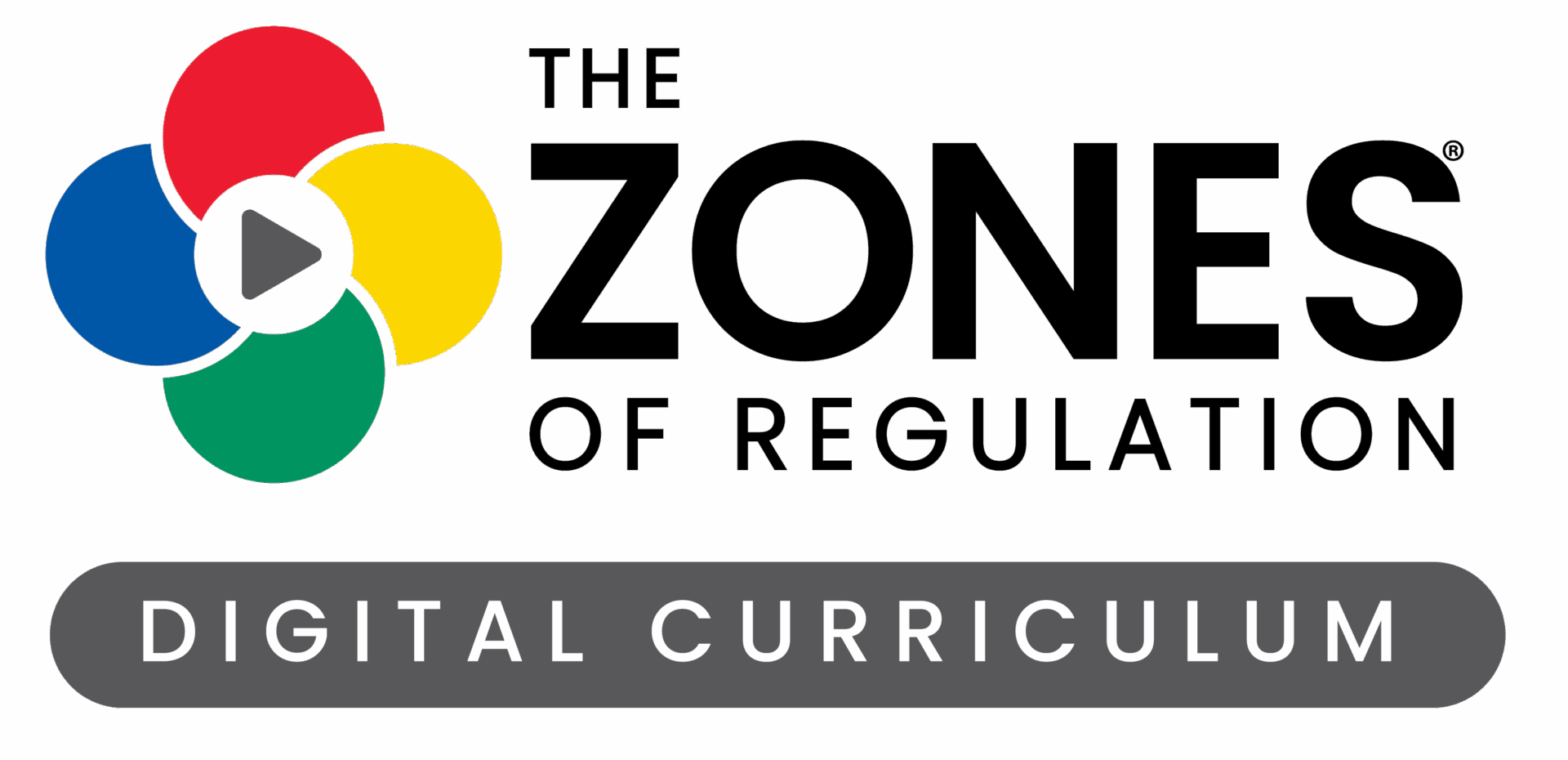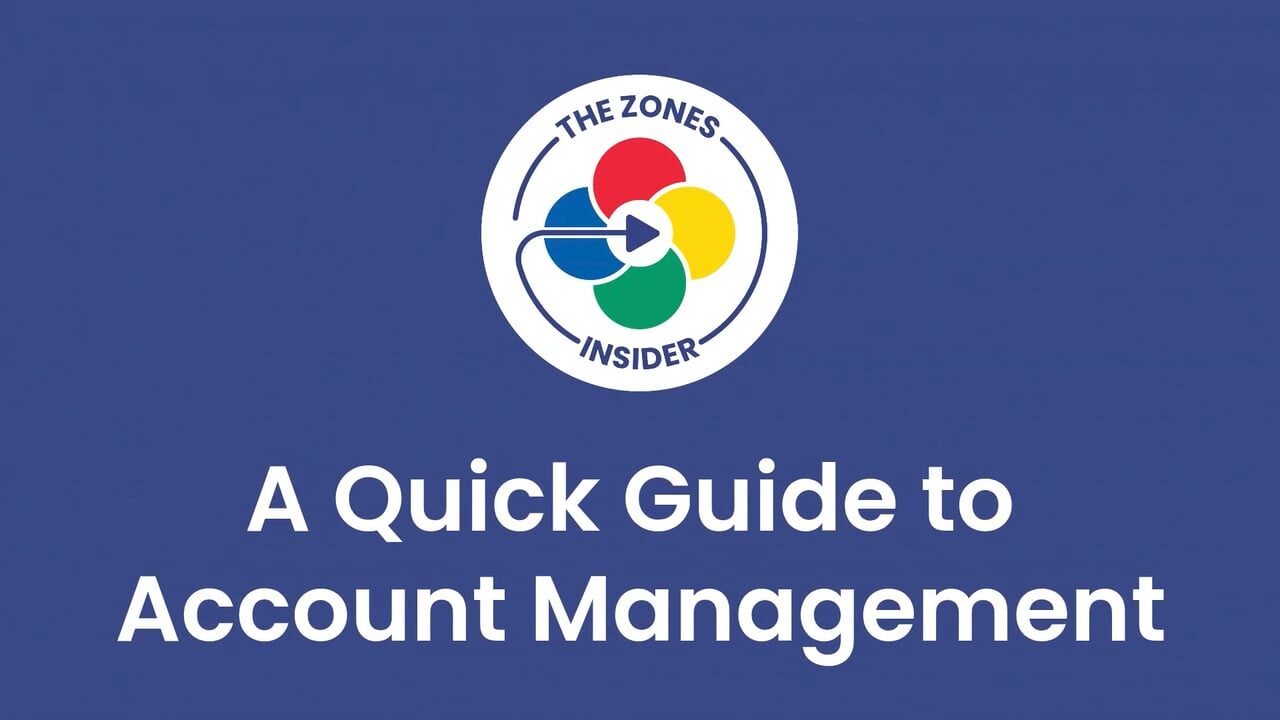Frequently Asked Questions
Getting to Know the Upgraded Platform
The upgraded platform keeps the same core curriculum and familiar format, so current users will feel right at home. What’s new are enhancements like built-in training, improved administrator tools for teams, and easier access to live and on-demand training. Popular features like the Getting Started Guide and PDF printing have also been refined for a smoother experience.
The upgraded platform offers a more intuitive, supportive, and powerful experience. With built-in training, enhanced tools, and easier access to resources, it’s designed to help individuals and teams implement The Zones more effectively.
Ordering & Renewals
You can explore and order Zones products on The Zones Shop.
Go to The Zones Shop to order a renewal. Once your renewal is processed, you’ll receive a confirmation email with instructions to log in and continue accessing your curriculum. You will be able to choose your preferred start date for your renewed subscription.
To activate your renewal, follow these steps:
- Go to My Account and click on Manage Orders.
- Locate your renewal order at the top of the page.
- Set your start date to the day after your current access ends. (For example, if your access ends on September 15, choose September 16.)
Assign access to yourself and any group members.
If you purchased a renewal, but don’t see the new order in your account yet, your order may still be processing. In the meantime, there will be no lapse in your subscription.
Access & Account Help
Go to My Account in the top navigation bar. In My Account, select Dashboard to view your subscription status and access passes.
Go to the Training page. Courses listed in the My Enrolled Training section are included with your subscription. Other courses listed below are available for separate purchase.
If you don’t see anything listed in Quick Links or Access Passes, you may need to be assigned access. Click the manage orders button to the right. If this button is not available, contact your Account Admin to assign access or contact support in the Help menu.
Yes. You can select a start date that works best for you. The expiration date will be 365 days from the Start Date. Selecting today’s date means the Order will be available immediately. All Access Passes associated with this Order will have the same start date and end date.
Account Administration – Managing Users
Account administrators can manage users in their group, including:
- Assigning new users to their group.
- Activating start dates for their group.
- Assigning and removing Access Passes from users.
- Assigning additional Account Administrators. For example, if you have several schools using The Zones in your district, you can assign an administrator at each school.
Yes. All active users will receive an email prompting them to re-register their accounts.
To add a single user, on the Manage Orders page (click here for a step-by-step guide):
- Click Add User.
- Enter their email address and select a role.
- Click Add User.
- To assign them an Access Pass, locate the user and click Assign to give them an Access Pass.
To add multiple users at once, on the Manage Orders page (click here for a step-by-step guide):
- Click Import Users via CSV.
- Select Choose File and upload your CSV file.
- Follow the prompts, then click Import Users.
- Important: Your CSV must be a single-column file with the header Email at the top.
Yes. In My Account > Manage Orders, you can assign as administrators or users.
- Locate the user you want to change.
- Under Role, toggle between Admin or User to change their role.
Administrators can manage users and view reports, but they don’t have access to curriculum or training content unless they are assigned an access pass.
As an Account Administrator, you can manage curriculum and training access from the Manage Orders page, under User and Access Pass Management. This section shows all members of your group, including yourself and any other admins.
To remove access:
- Find the user in the list.
- Under Assign/Remove Passes, click Remove.
The Access Pass will return to your pool of available passes, shown at the bottom of the Your Orders section, and the previously assigned user will no longer have access. You can then assign it to another user in your group.
Account Administration – Reports & Tracking
Reports are available for Account Admins within the Manage Orders page.
- Go to My Account > My Dashboard > Manage Orders > Reports.
- Click Reports to see usage and progress data for each user in your group.
Progress for training courses is tracked automatically. For the Adult Learning Modules and Digital Curriculum Concepts, users must select Mark Complete for their progress to be recorded.
These reports show how your group is engaging with the curriculum and training, making it easy to track progress and support implementation. These reports show how your group is engaging with the curriculum and training, making it easy to track progress and support implementation.
This feature is coming soon. Stay tuned for updates in Latest Updates and email communication.
Digital Curriculum – Navigation & Features
Clicking on a Presentation opens it in a new, resizable window. You can drag this to a second monitor or interactive whiteboard and maximize the window for full screen. For best results, use a widescreen layout. On tablets, rotate to horizontal orientation.
The Resource Library is organized by Concept. You can scroll manually or use the filter and sort tools to quickly locate a specific item.
Click the three-dot icon in the lower-right corner of the video player to open the caption settings.
Resources usually open in a pop-up (lightbox). To open in a new tab or window, right-click (Windows) or control-click (Mac), then select Open in new window from your browser menu.
You can print or download all PDF resources. Print and digital copies are allowed for use with your learners. Sharing beyond your organization is not permitted. Interactive Presentations require an internet connection and cannot be downloaded. If internet access is an issue, please let us know.
Digital Curriculum – Language & Translation
Yes. The Bridge and select posters are available in Spanish. Select the Spanish filter in the Resource Library to view Spanish-language items.
We may grant translation rights if you meet the following requirements:
- You must have an active subscription to The Zones of Regulation Digital Curriculum.
- Translated materials cannot be sold or shared outside your organization, including posting online.
- All translations must adhere to the Terms and Conditions of the Digital Curriculum.
- A copy of translated materials must be submitted to our organization for approval before use.
To request a translation license, contact [email protected].
Training
Training is available for year-long access. From the top navigation bar, go to My Account > My Access Passes to view your current access.
Click on your enrolled training. You’ll find a Training Materials section that includes downloadable handouts.
The Adult Learning Modules are located in the Training section. All curriculum users have complimentary access to these self-paced learning modules.
Yes. You can access our 1-hour complimentary Getting Started: Curriculum Orientation and Key Principles training on the Training page. We encourage you to explore our live stream or on-demand training options for deeper learning.
Yes. Certificates of completion are available from the My Account page in the top right navigation bar. We do not currently offer CEUs for professional organizations.
Contact & Support
Visit the Help page and select Contact Support to submit a request.
This may be a firewall issue. If you see a timeout message for wp.zonesofregulation.com, ask your IT department to whitelist that domain. See the list of full firewall requirements below.
This is likely a firewall issue. Try accessing from a personal network. If that works, ask your IT department to whitelist the domains listed below. Contact us if support is needed.
Provide your organization’s IT department with the following domains to whitelist. If needed, contact us for help confirming firewall settings.
- https://digital.zonesofregulation.com
- https://wp.zonesofregulation.com
- 207.174.61.1 (used for short links)
Additional domains may be needed for content delivery on AWS: